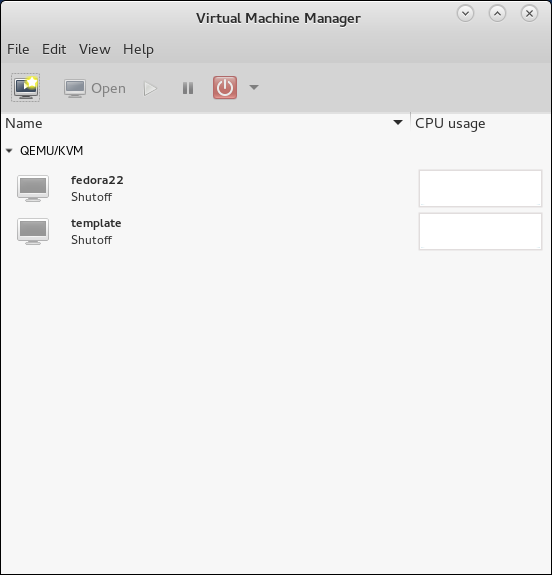|
Create Virtual Machine#2
2015/06/02 |
|
If you installed Desktop Environment,
it's possible to create a Virtual machine on GUI. This example shows to install Windows Server 2012 R2 on GUI.
|
|
| [1] | Install required packages. |
|
[root@dlp ~]# dnf -y install virt-manager
|
| [2] | Start Desktop and run 'Virtual Machine Manager'. |
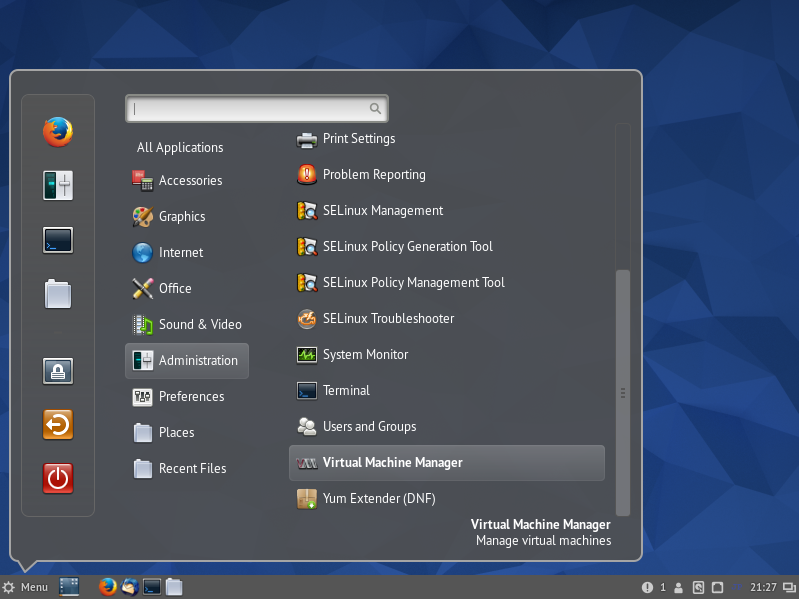
|
| [3] | Click 'New' button (it's just the PC-icon on upper-left) and open a wizard to create a new Virtual Machine. |
|
|
| [4] | Specify the name of virtual machine and installation source. This example selects local media. |
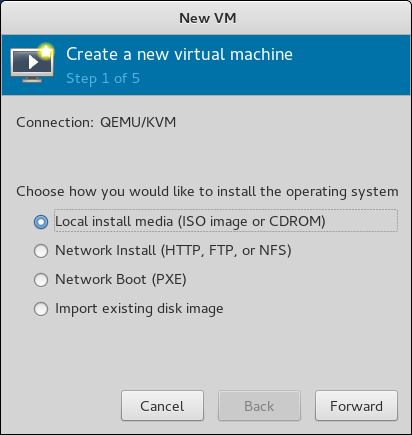
|
| [5] | Select Installation media or ISO image, and specify OS type and version. |
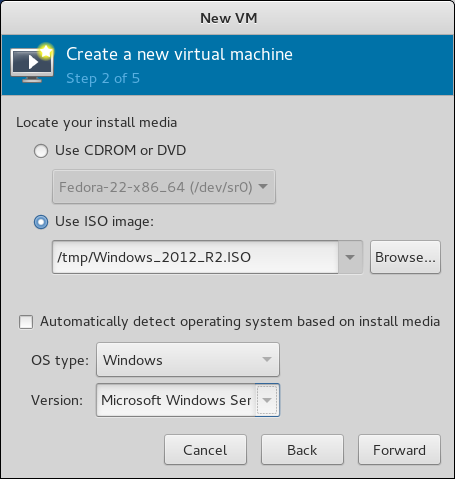
|
| [6] | Specify the amount of memories and number of virtual CPUs. |
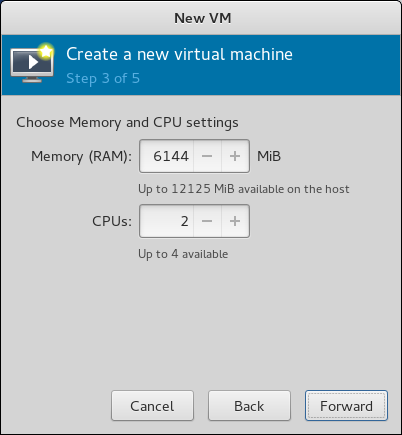
|
| [7] | Specify the amount of disks. |

|
| [8] | Open 'Advanced options' and make sure the settings for networking or architecture are correct. |
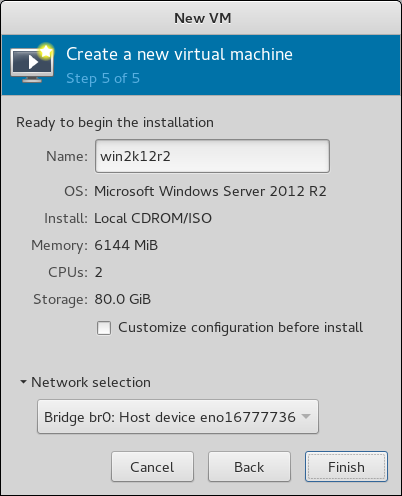
|
| [9] | Windows Server 2012 R2 Installation starts. |
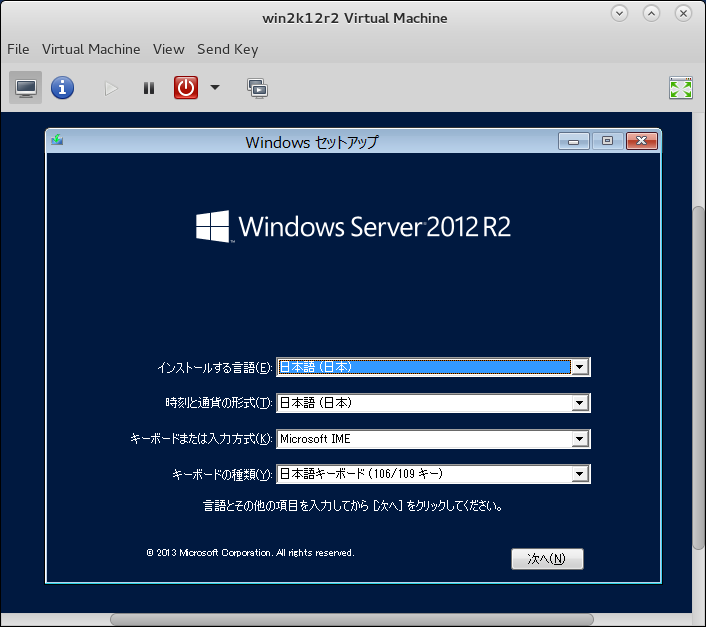
|
| [10] | Installation finished and Windows Server 2012 R2 is running. |
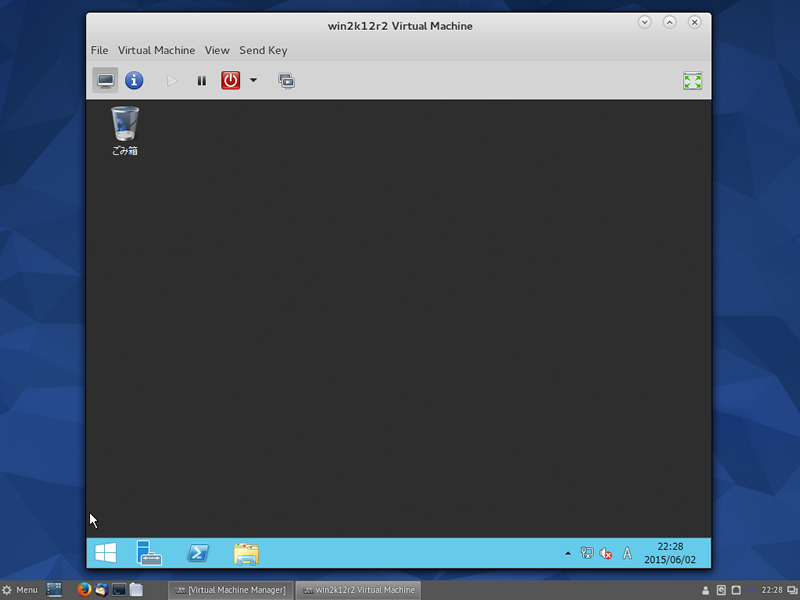
|